How to Manage Smart Lights with Alexa?
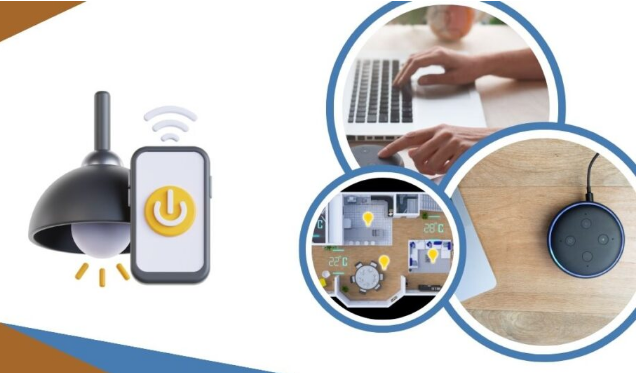
With the rise of smart home technology, controlling your lights has never been easier. Amazon's Alexa voice assistant offers seamless integration with a variety of smart light systems, allowing you to adjust brightness, change colors, and set schedules with simple voice commands. In this guide, we'll walk you through the steps to control your smart lights using Alexa.
Step 1: Set Up Your Smart Lights
Before you can control your smart lights with Alexa, you'll need to set them up and connect them to your Wi-Fi network. Follow the instructions provided with your smart light system to install and configure the lights using the manufacturer's app.
Step 2: Enable the Alexa Skill
Once your smart lights are set up and connected to your Wi-Fi network, you'll need to enable the corresponding Alexa skill. Open the Alexa app on your smartphone or tablet and navigate to the Skills & Games section.
Step 3: Search for the Smart Light Skill
In the Skills & Games section of the Alexa app, use the search bar to look for the skill associated with your smart light system. For example, if you're using Philips Hue lights, search for the "Philips Hue" skill.Step 4: Enable the Skill and Link Your Account
Step 5: Discover Devices
Step 6: Organize Your Devices (Optional)
Once Alexa has discovered your smart lights, you can organize them into groups for easier control. For example, you might create a group called "Living Room Lights" that includes all the lights in your living room.
Step 7: Control Your Lights with Voice Commands
With your smart lights connected to Alexa, you can now control them using simple voice commands. Here are some examples of commands you can use:
"Alexa, turn on the [light name]."
"Alexa, turn off the [light name]."
"Alexa, dim the [light name]."
"Alexa, set the [light name] to [color]."
"Alexa, set the [light name] to [percentage] percent brightness."
"Alexa, turn on the [group name]."
"Alexa, turn off the [group name]."
Step 8: Create Routines (Optional)
For added convenience, you can create routines in the Alexa app to automate your smart lights. For example, you could create a routine called "Good Morning" that gradually increases the brightness of your lights to wake you up gently in the morning.
